On this FAQs page you will find many helpful tips to help you navigate your learning journey with student portal training videos and how to seek help if you cannot find the answer here.
We have done our best to provide you with learning material, resources and activities to help you learn about the topics. For the most part, you’ll find information in the learning material to help you answer the questions. However, there are times when the requirement is to perform some independent research, and apply knowledge and skills to demonstrate autonomy and judgement (source: AQF level 3 criteria).
If after completing the learning material for a lesson topic, you feel you need further information, it is a good idea to jump on the web for help. However, never just copy and paste text you find. Always paraphrase your answer and remember reference the URL/website.
In some instances, you need to upload evidence as part of your submission. This could be a Word document, an Excel spreadsheet, or a video or audio file. Follow these steps to add a file to your submission.

5. Click on the “Choose file” button from the “file picker” window.
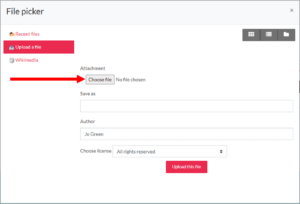
6. Navigate to and select the file you want to upload.
7. Type in a filename under “Save as.” The filename should include your name and the question number.
8. Click the “Upload this file” button and you’ll be taken back to the question.
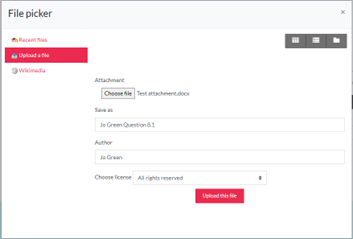
9. Take note that the file has been added. Click the “Save changes” button.
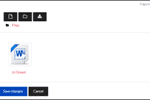
10. Scroll down and click on the “Submit assignment” button.
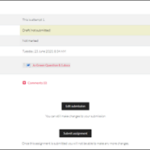
11. Scroll down and tap the checkbox under “Confirm submission,” and then click the “Continue” button. Your answer has submitted.
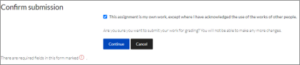
12. Click on the “Week” section of the breadcrumb to take you back to the Course page. Or can select the next question from the Weekly Progress Bar.

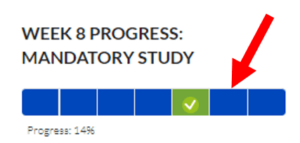
IMPORTANT NOTE
If this process doesn’t work, the issue may relate to the size of the file. In the case of a very large file, you could divide the file and insert multiple files for assessment. If you continue to have issues, please contact us.
Make sure you are logged in to your email on your phone.
1. Go to the file (audio or video file) on your phone and send it to your email. There is usually a “Share” button (could be an upward arrow), but that will depend on what phone you have. This will open your emails.
2. Enter your email into the “To” field and add a subject title if you want to.
3. Click “Send email”.
4. Retrieve the email on your computer and save the attached file onto your computer. Give it a descriptive filename and include your name in the filename; for example: Jo Brown Question 8_1.
Unless a question specifically requests students to submit a video recording, you can use audio recording instead of video/webcam.
If the recording using webcam option doesn’t work on your computer, you can record the video or audio file using a smartphone and then upload the file. For example, on the iPhone, you can use Voice Memo (or similar).
Yes you do need to complete those questions – it is part of the requirements that all simulation roleplay tasks are completed.
Vocational education is specifically designed to help prepare people for work. Therefore every qualification that’s completed online requires students to perform certain tasks as though they are at work. This is why these simulation roleplays are included as part of the assessment questions.
You can ask a family member or friend to help you with these tasks. While you wait for someone who will be available to help you, you can continue completing the other assessment questions. You can also ask your employment consultant to help you do the simulation.
For the most part, there are 3 different types of questions:
1. Written answer questions
2. Questions where you need to perform a task, and then upload evidence (usually a screenshot, image or file)
3. Simulation roleplays where you need to video or audio record yourself performing a task according to specific requirements
If after completing the learning material for a lesson topic, you feel you need further information, it is a good idea to jump on the web for help. However, never just copy and paste text you find. Always paraphrase your answer, and remember reference the URL/website.
Under the “Learning Material” heading of each lesson, there are a number of items that will help you With learning activities, the answer as well as the feedback about the answer, is provided immediately after you submit your answer. Even though you can re-do the questions, it’s not necessary – as you already have seen the answer.
Under the “Learning Material” heading of each lesson, there are a number of items that will help you build your knowledge for the topic. You’ll need this knowledge in order to answer the assessment questions.